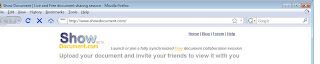There are two concerns (for this blog) about the financial uncertainty. On the one hand you have the need for fiscal efficiency - meaning you have to be cost effective in your expenditure, particularly with respect to assistive technology (i.e. why pay a lot of money for a multifunctional piece of software when you do not use most of the functions). On the other hand, how many of the exciting new services coming online will still be there in two years time. With the question mark over the long term funding, as well as rival services and failed technological expectations, as well as products being too far ahead of their time (a euphemism for not very popular) one has to question how much time and effort is worth investing in learning, using and relying on something that is new. In many cases, the functionality is the same as similar programs. But even so, you need to stop and think about making a commitment to a new service.
This past months has seen a good number of speech related products highlighted, with entries in this category on eight days. They range from taking calculators (3), to making podcasts (10). The new “online phone” service from Google is briefly mentioned in comparison to Skype (27), as well as how to record Skype conversations (12). Mobile text-to-speech appears to have taken a leap forward (21), while the most innovative of the month seems to be to be searching the web by voice (19). Another online text-to-speech service was also launched (29).
There were two online programs for making conversions – one to change a pdf into a Word document (25) and one to save YouTube file onto your computer (28)
Reflections (Cloud computing 2, 30: ideal computer, 6: futuristic history, 8: concept mapping 14: future directions, 23)
Programs that facilitated writing were highlighted through concept mapping (13) and comic strip production (7)
New free 3D drawing was reported (20) as well as screen capture and annotation (26)
Design (18), websites (22) and accessibility (4) had single entries, as did visual browsers (5)
Learning resources were mentioned three times through language learning (24) and teachers resources (9, 11)
This month saw only one piece of hardware mentioned – a data projector (17)
 I confess a personal interest in this, as it is my website for some research being carried out. But others can use it to find out their preferences. You can change the background colour, font colour, typeface, line spacing and even the gaps between letters. At the end you can print your results. If you fill in details we will be able to use your data as part of our research. (Details are not shared with anybody. But if you give us your email, it means you are happy to be invited to other research.)
I confess a personal interest in this, as it is my website for some research being carried out. But others can use it to find out their preferences. You can change the background colour, font colour, typeface, line spacing and even the gaps between letters. At the end you can print your results. If you fill in details we will be able to use your data as part of our research. (Details are not shared with anybody. But if you give us your email, it means you are happy to be invited to other research.)